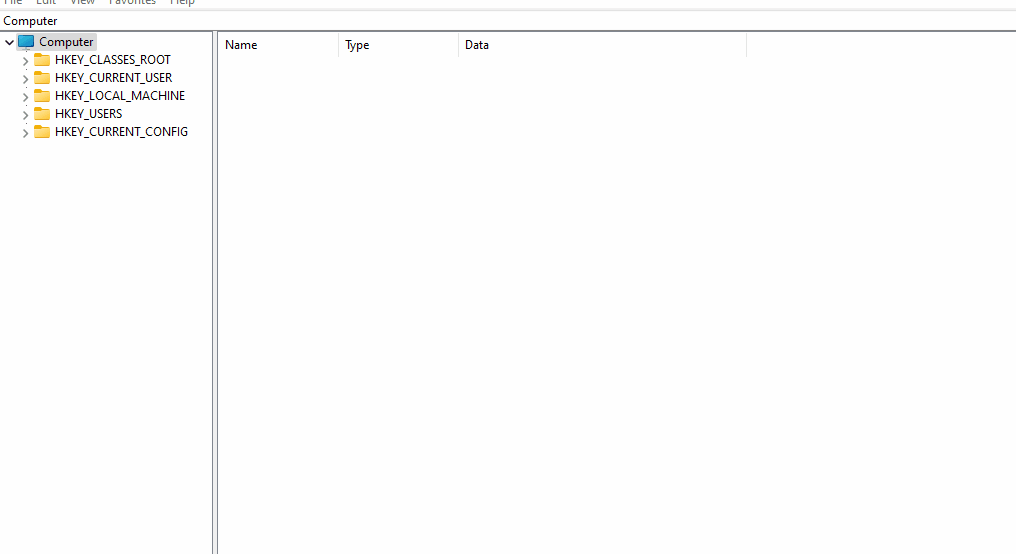Set As Default File Explorer (Windows)
caution
This guide involves modifying the Windows registry, make sure to create a backup beforehand to recover if you got any problem with Xplorer. Please keep in mind that this method may not work for everyone.
Click here to Microsoft official documentation on how to backup and restore the registry
Automatic way
To install
Download /packages/registry-scripts/setXplorerAsDefault.reg script from GitHub and double click to run it.
To uninstall
Download /packages/registry-scripts/unsetXplorerAsDefault.reg script from GitHub and double click to run it.
Manual way
- Type
Win+Rand typeregedit.exe - Click
Yeson the questionDo you want to allow this app to make changes to your devices - Create a backup of the registry (see caution above).
- Navigate to
Computer\HKEY_CURRENT_USER\Software\Classes\Directory\shell' - Update the Default value to
Xplorer. This will make Xplorer the default file explorer. (To change it back, just update the value toopen)